In this post I will demonstrate how we can find out which of SW3’s switchports PC1 is connected to in the topology diagram below. To make things more fun though I’ll begin my search from R1.
Note that apart from R1 and PC1’s IP addresses, we do not have nor need any other information such as intermediate device IPs or port numbers in order to get started. Also note that the diagram is only used to show you, the reader what the topology looks like. As explained below, when doing this in a real topology you do not need a topology diagram to be able to successfully locate the host’s corresponding switchport.
Let’s get started. As you probably expected, the first thing we need to do is perform a traceroute to PC1:
R1#tracer 192.168.100.147
Type escape sequence to abort.
Tracing the route to 192.168.100.147
1 10.1.2.2 16 msec 8 msec 8 msec
2 10.2.3.3 20 msec 20 msec 20 msec
3 10.3.4.4 32 msec 16 msec 44 msec
4 10.4.10.10 56 msec 40 msec 36 msec
5 * * *
6 * * *
This tells us that the closest we can get to PC1 is a device with the IP address 10.4.10.10. It also tells us that unless our traffic is being blocked this device is the last Layer 3 hop between R1 and PC1. In this case we know that there are no security policies in the network, therefore the latter is true.
Let’s jump onto this device and see what we can find.
R1#telnet 10.4.10.10
Trying 10.4.10.10 ... Open
User Access Verification
Username: cisco
Password:
SW1#
Given the prompt above we now know that 10.4.10.10 belongs to SW1.
As mentioned above we know that SW1 is the last Layer 3 hop between R1 and PC1. The reason why I point this out is because it means that our tracing needs to move from Layer 3 (IP) to Layer 2 (MAC). In order to do this we’ll need to do an ARP lookup on PC1’s IP address:
SW1#sh ip arp 192.168.100.147
Protocol Address Age (min) Hardware Addr Type Interface
Internet 192.168.100.147 246 c208.09bc.0000 ARPA Vlan1
Great, now that we know that PC1’s MAC address is c208.09bc.0000 we’re now able to continue our tracing at Layer 2. In order to do this we’ll need to look up SW1’s MAC table:
SW1#sh mac-add add c208.09bc.0000
Destination Address Address Type VLAN Destination Port
------------------- ------------ ---- --------------------
c208.09bc.0000 Dynamic 1 FastEthernet1/7
The above tells us that PC1’s MAC address resides on FastEthernet1/7. However, not so fast! Let’s take a look at what’s actually on this port:
SW1#sh cdp ne fa1/7 de
-------------------------
Device ID: SW2
Entry address(es):
IP address: 192.168.100.2
Platform: Cisco 3725, Capabilities: Router Switch IGMP
Interface: FastEthernet1/7, Port ID (outgoing port): FastEthernet1/5
Holdtime : 178 sec
Version :
Cisco IOS Software, 3700 Software (C3725-ADVIPSERVICESK9-M), Version 12.4(15)T14, RELEASE SOFTWARE (fc2)
Technical Support: http://www.cisco.com/techsupport
Copyright (c) 1986-2010 by Cisco Systems, Inc.
Compiled Tue 17-Aug-10 12:08 by prod_rel_team
advertisement version: 2
VTP Management Domain: ''
Native VLAN: 1
Duplex: full
OK so it turns that SW2, not PC1, is connected to SW1’s FastEthernet1/7. Let’s now jump on SW2 and let’s look for PC1’s MAC address again:
SW2#telnet 192.168.100.2
Trying 192.168.100.2 ... Open
User Access Verification
Username: cisco
Password:
SW2#sh mac-add add c208.09bc.0000
Destination Address Address Type VLAN Destination Port
------------------- ------------ ---- --------------------
c208.09bc.0000 Dynamic 1 FastEthernet1/14
SW2#sh cdp ne fa1/14 de
-------------------------
Device ID: SW3
Entry address(es):
IP address: 192.168.100.3
Platform: Cisco 3725, Capabilities: Router Switch IGMP
Interface: FastEthernet1/14, Port ID (outgoing port): FastEthernet1/3
Holdtime : 144 sec
Version :
Cisco IOS Software, 3700 Software (C3725-ADVIPSERVICESK9-M), Version 12.4(15)T14, RELEASE SOFTWARE (fc2)
Technical Support: http://www.cisco.com/techsupport
Copyright (c) 1986-2010 by Cisco Systems, Inc.
Compiled Tue 17-Aug-10 12:08 by prod_rel_team
advertisement version: 2
VTP Management Domain: ''
Native VLAN: 1
Duplex: full
Let’s break down the latest otuput:
- PC1’s MAC address was found on SW2’s FastEthernet1/14 interface.
- This port connects to another switch called SW3.
- The IP address of this switch is 192.168.100.3
Let’s now repeat the above process one more time:
SW2#telnet 192.168.100.3
Trying 192.168.100.3 ... Open
User Access Verification
Username: cisco
Password:
SW3#sh mac-add add c208.09bc.0000
Destination Address Address Type VLAN Destination Port
------------------- ------------ ---- --------------------
c208.09bc.0000 Dynamic 1 FastEthernet1/10
SW3#sh cdp ne fa1/10
Capability Codes: R - Router, T - Trans Bridge, B - Source Route Bridge
S - Switch, H - Host, I - IGMP, r - Repeater
Device ID Local Intrfce Holdtme Capability Platform Port ID
PC1 Fas 1/10 170 R S I 3725 Fas 0/0
We’ve done it! As per the above output we can see that PC1 is connected to SW3’s FastEthernet1/10 interface. However, in the real world more often than not your servers and PCs won’t be running CDP so this output is a bit of a cheat. So how would you confirm this is the correct port in a real world situation? Well, there are a few ways:
- Check the port description - Does it match the details of the server/PC that you’re looking for?
- Check the port configuration - If you’re looking for a PC it is more than likely the port will be configured as an “access” port in a user VLAN.
- Check the MAC address(es) - Is there more than one MAC address on this port? If yes, is that expected? If you’re only expecting to see a single MAC address but you see multiple addresses it is likely there is a switch connected to this port.
- Trace the cable - If all else fails, physically trace the network cable to see what it connects to.
As always, if you have any questions or have a topic that you would like me to discuss, please feel free to post a comment at the bottom of this blog entry, e-mail at will@oznetnerd.com, or drop me a message on Reddit (OzNetNerd).
Note: The opinions expressed in this blog are my own and not those of my employer.

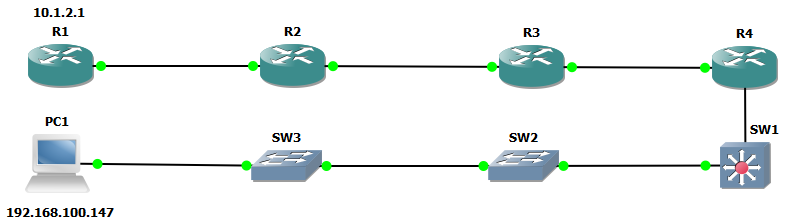

Leave a comment